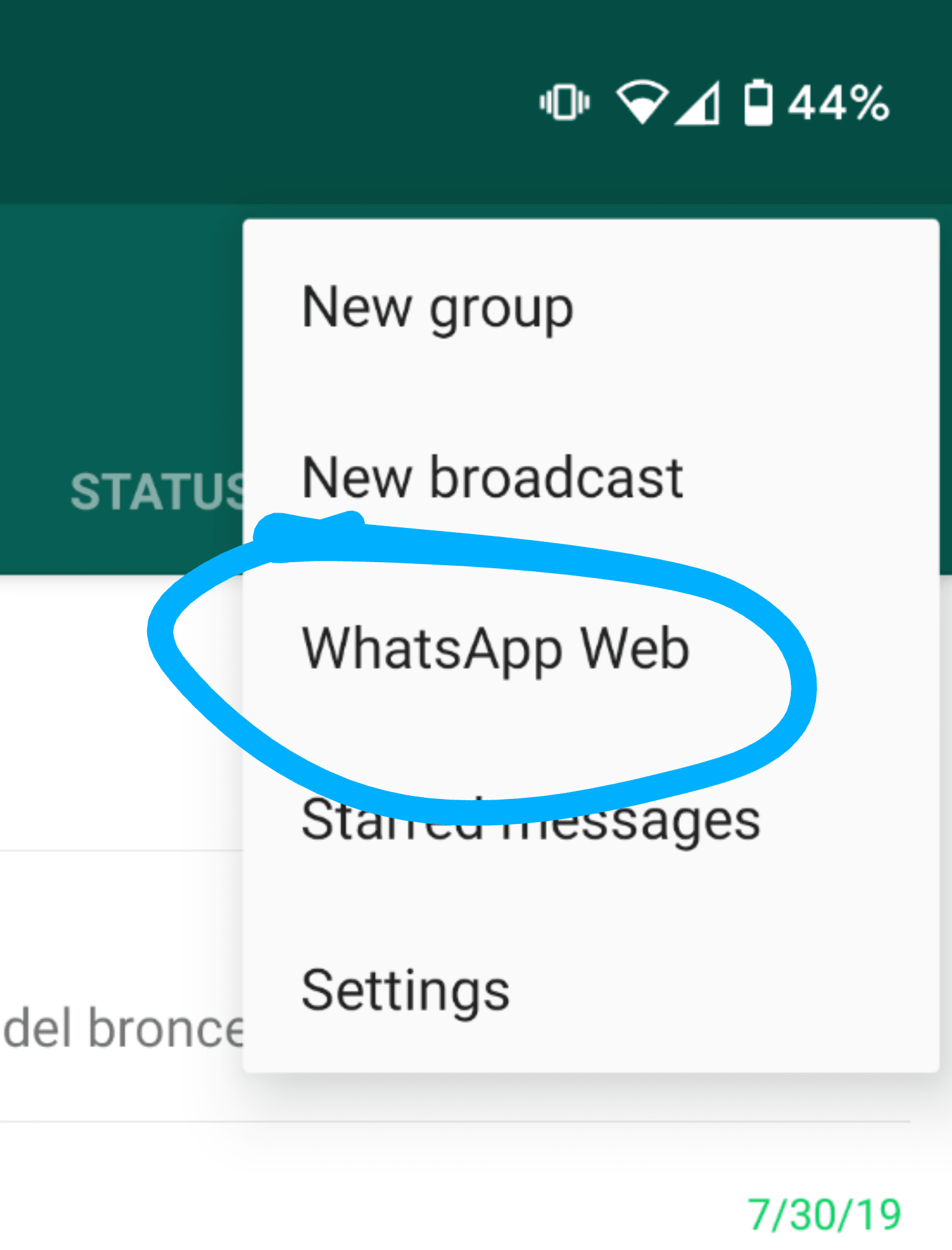So you’re chatting with your friend on WhatsApp, but you’ve also got to get work done on your PC. Sure, you should probably just put away your phone and finish that article erm, client report, but we all know you aren’t going to do that. Worse, constantly switching between your phone and computer is a pain, and only makes you more distracted. Here’s how to compromise and get WhatsApp on your computer instead. WhatsApp first launched its web app for desktops way back in 2015, but I still often find people aren’t aware of the feature – perhaps because it’s somewhat tucked away and WhatsApp doesn’t particularly promote it. Thankfully, it only takes a few seconds to get the ball rolling. The steps are as follows:
Alternatively, if you expect to use WhatsApp on your PC often, you can get the Mac or PC app, which are essentially just downloadable variants of the Web app anyway. Once logged in, you can access most of the same features you can on your phone, including status updates (WhatsApp’s version of Stories), voice clips, and sending photos and documents. It’s surprisingly robust for a web app. The caveat to this is that all your messages are routed through your phone. your phone needs to be on and connected to the web for this feature to work – you won’t be able to continue a conversation if your phone runs out of battery. WhatsApp also limits the number of devices you can be logged into. This is done to keep your messages secure, as other than backups, they are only stored on the devices of the people in the conversation. There are rumors WhatsApp is going to change this and is working on a proper desktop app that operates independently of your phone, but there’s no official word yet. For now, the web app is your best tool.