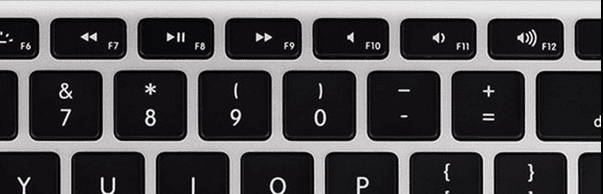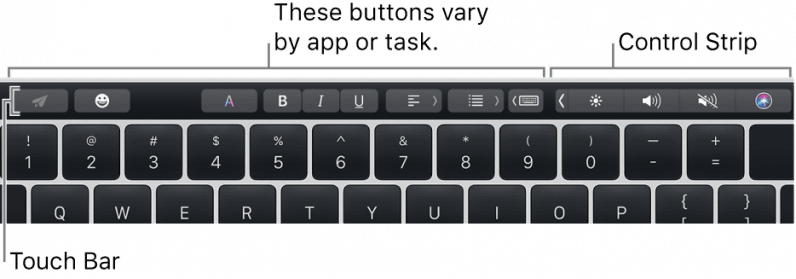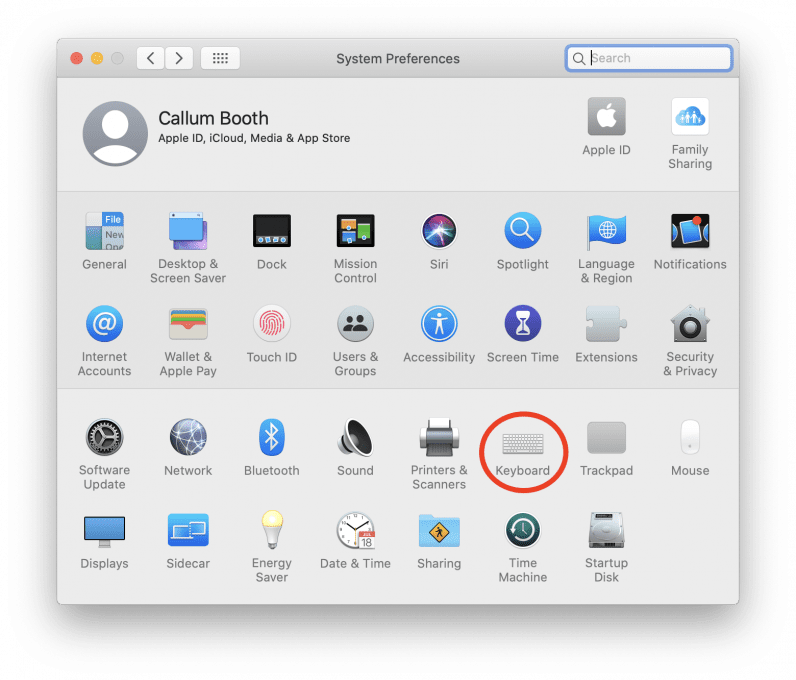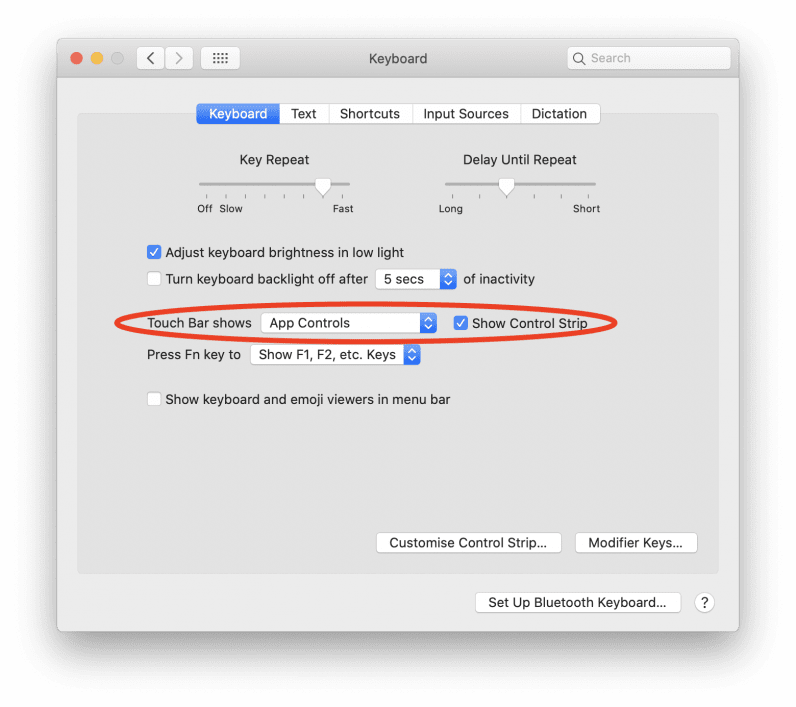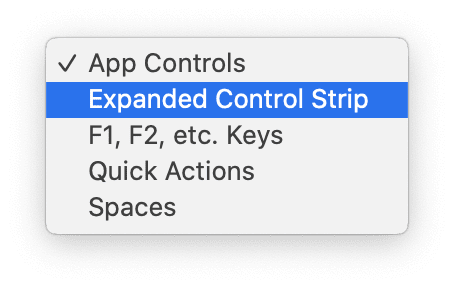Before I actually used Apple’s MacBook Touch Bar day-to-day, I thought it was amazing; a way of dragging laptops in the future. But I was wrong. Oh boy, I was wrong. As I put it in an earlier piece, life with the MacBook Touch Bar is awful and I hate it. [Read: Don’t expect too much from the rumored ‘entry-level’ AirPods Pro Lite] Thing is, although I dislike the display, I’m not getting rid of my laptop any time soon — which means I need to learn to live with it. Now, one of my biggest complaints is the MacBook Touch Bar buttons. If you remember old MacBooks, they had a row of function keys that looked like this: You see those? The actual, physical things you can touch? Pretty impressive, right? Unfortunately, the MacBook Touch Bar buttons aren’t like that at all. They look like this: On the surface it seems fine. But in the hard and cold real world, it’s not. Basically, it means everyday things that used to take one press of a button (changing the brightness or volume), now take at least two. Why? Because God hates us. But also because, as the diagram shows, the MacBook Touch Bar buttons change depending on the app you use. Which is fucking annoying. Thankfully though, there’s a way to make the Touch Bar static, meaning the buttons across the top of the display are the same as a regular MacBook.
So, how do you stop the MacBook Touch Bar buttons changing all the damn time?
Right, first you wanna head into System Preferences. You know, with the logo that looks like this: Once you’ve opened System Preferences, you need to click on the Keyboard part of the menu: Once the Keyboard menu is open, then you can go about changing the MacBook Touch Bar layout. What you need to do is click on the part that says “Touch Bar shows:” The default setting will be as above: App Controls. This is the section of the Touch Bar that keeps on changing. What you want to select instead is Expanded Control Strip. You can see that in action here:
If you do this, then you’ll be greeting with an array of MacBook Touch Bar buttons that look like this:
God, it’s such a beautiful sight, it almost brings tears to my eyes. This new set-up for the MacBook Touch Bar won’t stop you accidentally brushing across a key and activating its feature, but it will make the day-to-day use of your laptop way easier. So, that’s something, right? Anyway, if there are any things you’d like to see covered in Basics, drop us a line on Twitter. Until next time, farewell.