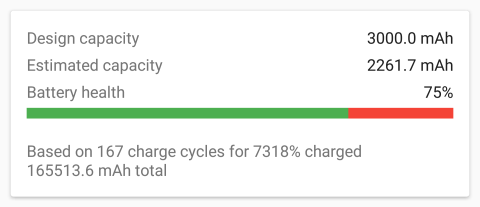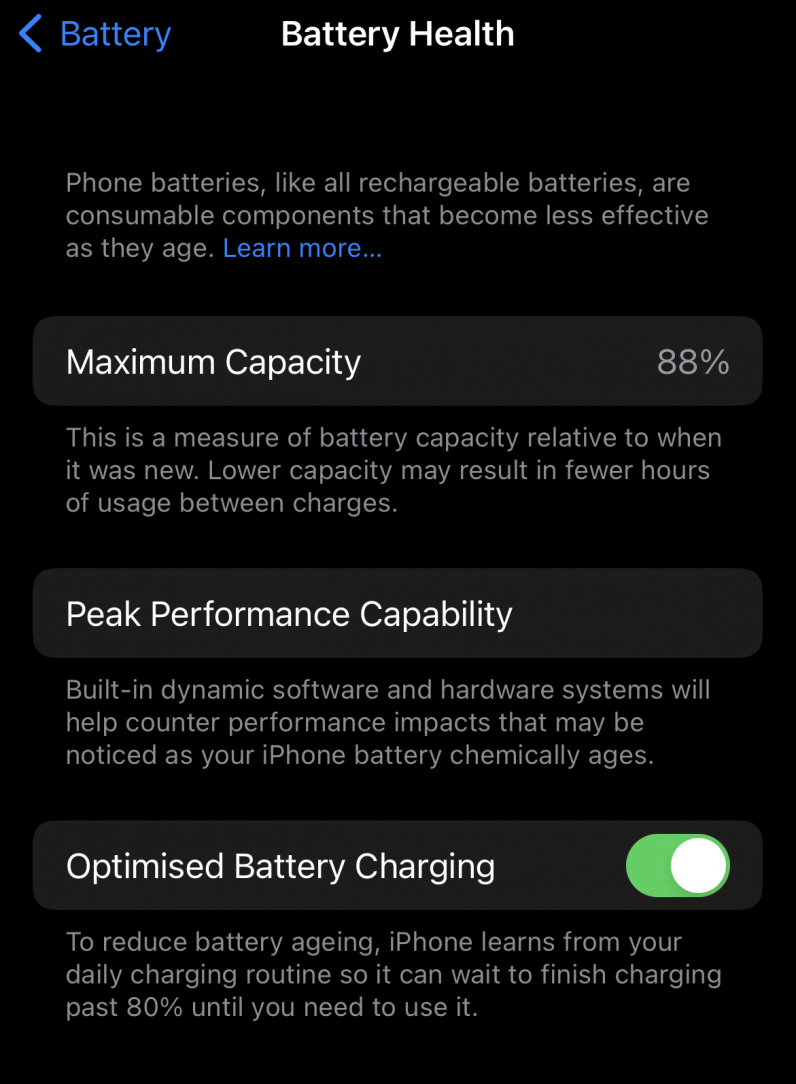Welcome to TNW Basics, a collection of tips, guides, and advice on how to easily get the most out of your gadgets, apps, and other stuff. If you suspect your phone lasts fewer hours per full charge, it’s not always an app at fault. Depending on how old the device is and how you use it, your phone’s battery may have suffered over time. There’s a way to check your battery health to learn how it’s doing, and whether it might need replacing. Let’s walk you through it.
Android
Sadly, there’s no specific battery health menu on Android that indicates how much your battery has depleted. You can go to Settings > Battery > Battery to check battery/phone temperature to ensure everything is normal. The ideal range is 0-35 degrees celsius. This could be under a different menu on different devices, or not be present at all. In that case, use one of the apps we’ll talk about. To check battery health, you’ll have to rely on apps like Ampere and CPU-Z. But both of them have generic labels such as “Good” and “Bad.” Alternatively, you can download AccuBattery, which will measure your battery health over multiple charge sessions. You have to keep in mind that this is an estimated figure, and may change over time.
iOS
On iPhones, it’s a bit simpler to check battery health, because Apple provides a handy numerical indicator to make sense of things. Here’s how you can check it:
Go to Settings. Scroll down to the Battery section. Tap on Battery health. You’ll see a percentage number next to the Maximum Capacity label. That indicates how much your battery has degraded over its lifetime. When you buy a new iPhone, it should be 100%.
If your phone’s battery health is less than 80%, you might face performance issues, and lower usage time out of a single charge. You might have to spend fewer hours on Candy Crush and YouTube videos to make it through the day. Based on the battery health and your daily experience, you might need to get the battery replaced, or change your device altogether.